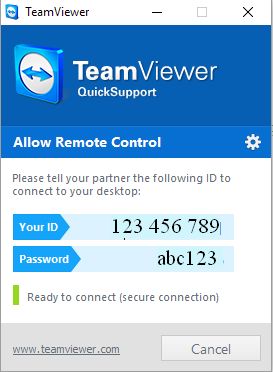Welcome to ITSM&CI
We are training and consulting company focused on IT Service Management and Continual Service Improvement
Our Vision:
Become a certified organization with an international reach.
Our Mission:
Help in continual improvement of IT services in all areas where they are provided.
Please feel free to look around and let us know about your needs. We are usually responding in 24 hours.

Our Services
Trainings and consultations
We will prepare trainings according to your needs
Trainings at your premises, subject, range, speed and time which it suits you
Systems:
- Windows (versions Windows XP, Windows 7, Windows 10)
- MAC OS (all versions)
Software:
- MS Office (MS Word, Excel, Outlook, Powerpoint, OneNote, Publisher)
- WordPress
Web design
Creating responsive web sites using WordPress.
We will design web according to your specifications.
What we need from you:
Let us know what kind of web you need (blog, eshop, static web, etc)
Have ready your logo and your company information
Prepare draft look of your site (what do you need to put in menu, what each page should contain)
Prepare your text documents (MS Word) - content of pages, privacy policy,...
What we will help you with:
We will help you to buy and register domain and hosting for acceptable price
We provide all installations - WordPress, Theme, Plugins...
We will help you to select appropriate Theme, recommend Plugins
We can translate your text and forms from English to Slovak or from Slovak to English
Contact us for preparing proposal
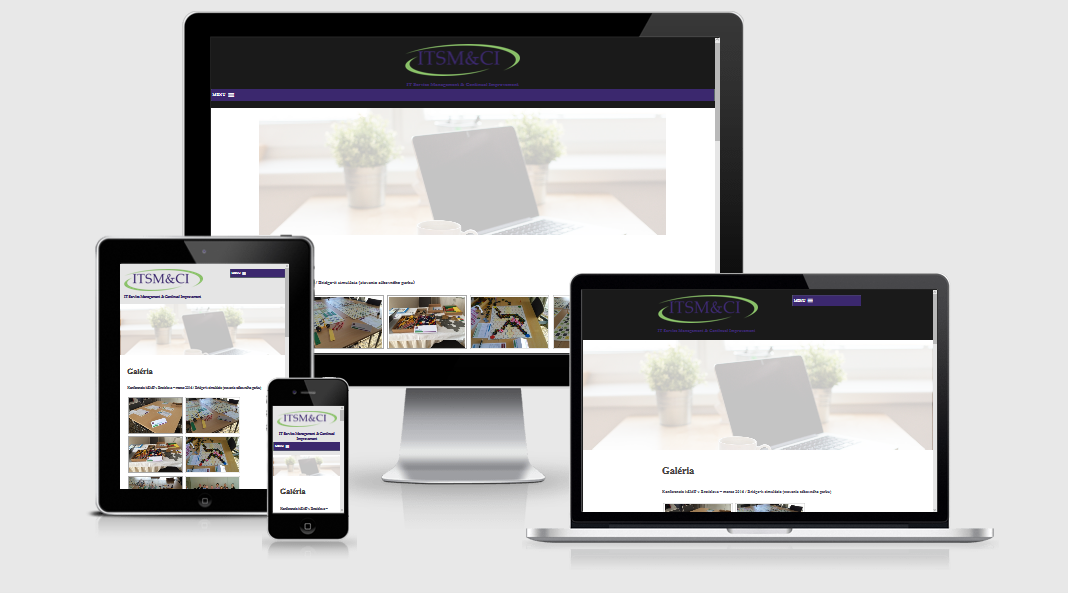
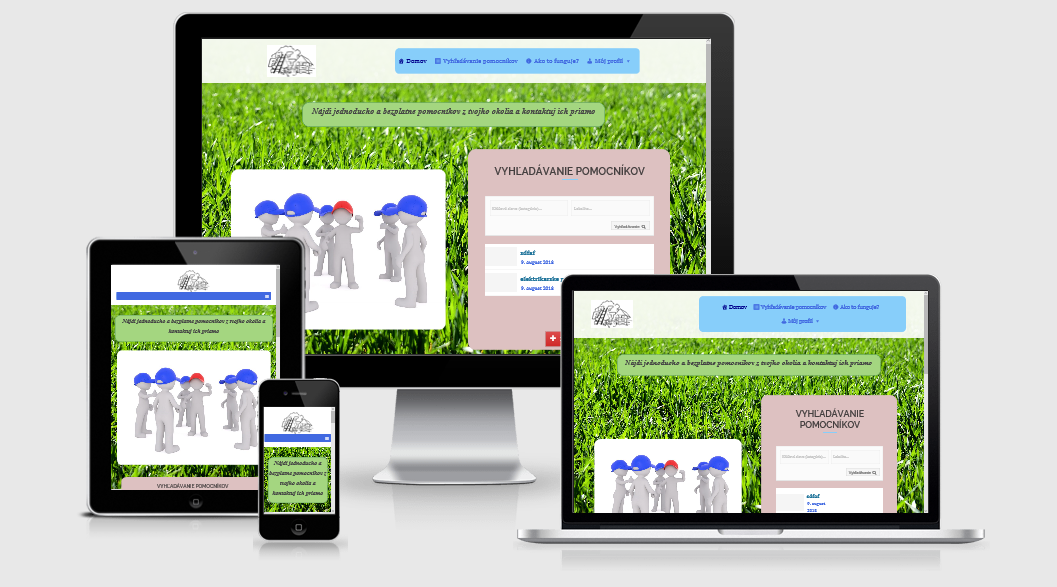
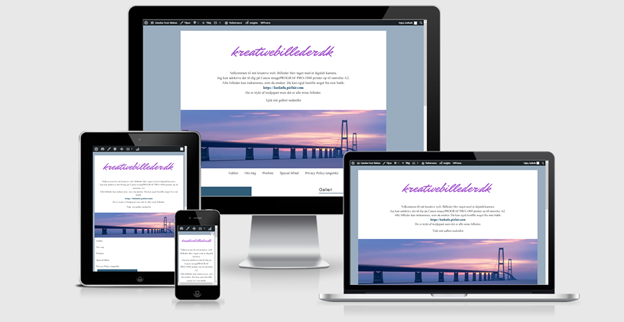
Online support
Support is provided by remote connection to your computer using TeamViewer
According to your operating system click on the picture below. When program starts, tell your ID number and password to the support.
See also more detailed manual below.
Manual for using TeamViewer support: 2. Wait for program to download - you don't need administrator's rights and you do not need to install it. 3. On the bottom bar of the computer you will see that software is being downloaded. Do not close this window: 4. After downloading the program, press Run: 5. After starting the program, wait for connecting to the server (green indicator "Ready to connect…"), then tell the support "Your ID" and "Password":
1. Press corresponding button on the left side according to operating system in your computer.